That’s the end of this set-up, but we’ve got you covered if you need more details. Click below for registration info, guides, and product support.



Welcome to
VIZIO M-Series ™
Get your M-Series setup fast or explore features.


Unbox it. Power it up.

After your TV is powered up, be sure to connect all of your devices like cable boxes and game consoles. When it comes to a sound bar, use an HDMI cable connection to the TV's HDMI Arc port.

It's a good idea to measure your furniture prior to assembly to make sure it will accommodate the TV stand.
Plan on mounting the TV? Your VIZIO is VESA compliant and works with nearly all TV mounts. Just follow the directions of your mount.
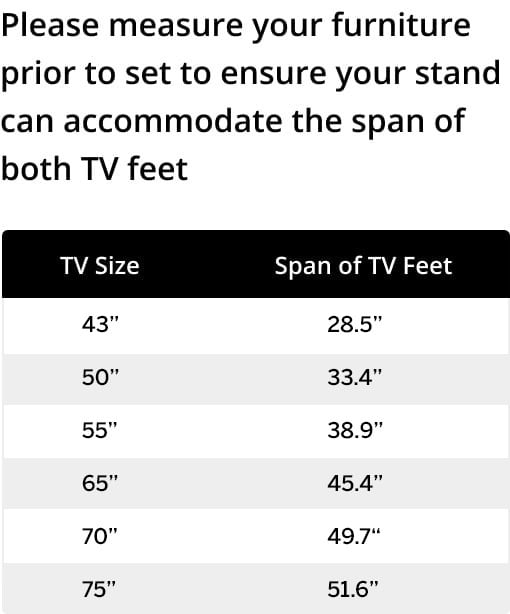

We're going to walk you through setup and tell you everything you need to know about your new TV, but you can refer to this handy printable guide as well.
Take a moment to register your VIZIO TV. You'll get easy access to support and warranty info, in addition to exclusive offers and the latest VIZIO updates.


Now, let the TV guide you.
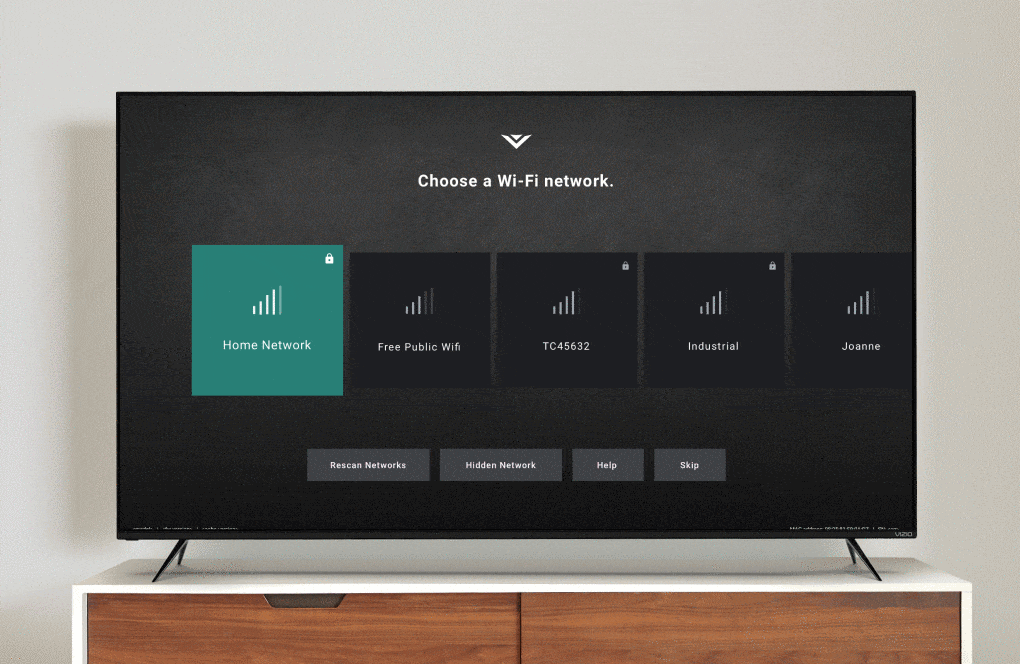
Follow the on-screen prompts. If you're not seeing your home WiFi, check your other devices to make sure it's on.
With your TV connected to the internet, you can enjoy streaming entertainment, free software updates, casting, and much more.
You can always set up your WiFi connection later using the Menu button on your remote.

If you have an antenna or cable/satellite TV you may need to scan for channels before you can watch.
Note that if you have a cable or satellite box that's connected using AV (Composite), Component, or HDMI cables, you won't need to scan.

Download the VIZIO SmartCast Mobile™ app to unlock enhanced features.
You can use your phone as a remote to power devices on and off, play or pause content, modify settings and more. Plus, you can easily type in passwords and browse content.
Just download the app and follow the prompts to pair your smartphone with the TV.


Make the most of your new TV.

Depending on your viewing conditions or the media you're watching, you may want to adjust your picture settings – but we've done the hard work for you.
It's easy: use the Menu button on your remote to access the Picture section and then select the setting that's right for you.
Quick tips on picture settings
or

Get ready for awesome gaming performance! Your VIZIO Smart TV has a powerful new gaming engine that will make the most of both current and next-gen consoles.
Best of all, it all happens automatically. Simply connect your gaming console using an HDMI cable. That's it! The TV will automatically detect gameplay and optimize the input lag, response time, and frame rate for smoother visuals and more responsive gaming.

Want to turn your TV into a home theater? Looking for bigger sound? Consider upgrading your audio to a more powerful and truly immersive entertainment experience.


Unleash your TV's smarts.

SmartCast is your VIZIO TV's built-in entertainment hub, offering hundreds of free channels via WatchFree, and 80+ apps for you to enjoy.
To access SmartCast, just hit the home button on your remote. To sign in to an app, use your remote control, or use your smartphone as a remote to type in your username and password.
Need help sorting your apps?

With Chromecast and AirPlay 2 built in, watching apps is easy. To cast, make sure your device and TV are using the same internet connection.
Open up the app and press the cast icon, then select your VIZIO TV. Press play and your content should appear on-screen.
Learn more:
ChromeCast
Apple AirPlay 2


Need more help?

Register
your VIZIO
Enjoy VIZIO benefits by signing up and registering your product.
Personal Information
2. Product Information.


You’re Registered.
Now it's official. You're on board for exclusive VIZIO benefits, like sneak peaks and discounts.
Let’s get you back to setting up your VIZIO.

Welcome to the VIZIO Family.

Why register?
Register today and get the most out of your VIZIO TV with exclusive benefits.
Support
- Landing
- step1
- step2
- step3
- step4
- step5
- success
