That’s the end of this set-up, but we’ve got you covered if you need more details. Click below for registration info, guides, and product support.



Welcome to
VIZIO
V-Series ™
Get your V-Series setup fast or explore features.


Unbox it. Power it up.

First, use the included HDMI cable to connect the sound bar to your TV, making sure to use the ports labeled "ARC" or "eARC" HDMI 1 on a VIZIO TV.
HDMI unlocks high-resolution audio from your sound bar and lets you control it with your TV remote.

Subwoofer placement and room layout can greatly affect bass performance. A common and usually ideal location is 1/3 of the way along the rear side wall. If more bass is needed, move towards the corner of the room. Move around the room to a few locations until you are comfortable with the bass.

We're going to walk you through setup and tell you everything you need to know about your new sound bar, but you can refer to this handy printable guide as well.
Take a moment to register your VIZIO sound bar. You'll get easy access to support and warranty info, in addition to exclusive offers and the latest VIZIO updates.


Turn it on. Check it out.

Now, install the provided batteries into the remote control as labeled, making sure the (+) and (-) symbols line up.
Make sure your sound bar and TV are powered on and playing content. If you have a VIZIO TV, select one of the hundreds of built-in WatchFree channels. The sound bar will automatically search for an HDMI input and once it finds the correct one – you should then begin hearing the content play through the sound bar.

With content playing, take a moment to check that each speaker is delivering audio and touch the subwoofer to feel for the bass. You can also run a speaker test to make sure your speakers are all working correctly. You’ll have to walk up to the sound bar for this one. Locate the buttons on the sound bar and press down both the volume down (+) and Bluetooth buttons and hold for 4 seconds, or until you here the speaker test begin.
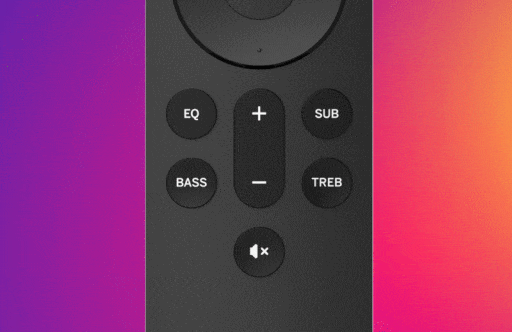
The remote has dedicated buttons for EQ settings, Level adjustments, Audio Effects, and more. If you're interested in customizing your sound bar, we recommend starting with the EQ modes. Select the "EQ" button on the remote and scroll to select the different modes: Movie, Music, Gaming.


Make the most of your new Sound Bar.

4K entertainment soundtracks are enhanced with Dolby Audio™ for a more immersive experience, and with DTS® Virtual:X™ on, you’ll add floor-to-ceiling virtualized 3D sound, placing you in the middle of the story and front row at your favorite concert venue.
Turn on the Dialogue Enhancement feature from your remote to increase dialogue clarity further so you can hear every word more clearly in movies and TV shows.

You can connect your Alexa and Google Assistant devices to your V-Series 2.1 using the dedicated AUX VA port or with Bluetooth. Your sound bar will even momentarily lower the TV volume so you can hear the response from your voice assistant.
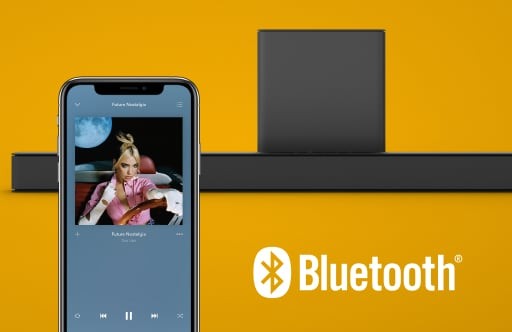
A sound bar isn’t just for your TV. You can also stream music directly to the sound bar wirelessly with Bluetooth, using your phone or any compatible device.


Need more help?

Register
your VIZIO
Enjoy VIZIO benefits by signing up and registering your product.
Personal Information
2. Product Information.


You’re Registered.
Now it's official. You're on board for exclusive VIZIO benefits, like sneak peaks and discounts.
Let’s get you back to setting up your VIZIO.

Welcome to the VIZIO Family.

Why register?
Register today and get the most out of your VIZIO sound bar with exclusive benefits.
Support
- Landing
- step1
- step2
- step3
- step5
- success