That’s the end of this set-up, but we’ve got you covered if you need more details. Click below for registration info, guides, and product support.



Welcome to
VIZIO M-Series ™
All-in-One 2.1
Get your M-Series All-in-One 2.1 setup fast or explore features.


Unbox it. Power it up.

First, use the included HDMI cable to connect the sound bar to your TV, making sure to use the ports labeled "ARC" or "eARC".
HDMI unlocks the premium features of your sound bar and lets you control it with your TV remote.

Your M-Series All-in-One sound bar is made to fit your setup. It slides nicely under your TV, or it can be mounted on a wall.
For mounting instructions, check out the booklet included with your sound bar. Mounting brackets and a wall mounting template are also included with your sound bar.

We're going to walk you through setup and tell you everything you need to know about your new sound bar, but you can refer to this handy printable guide as well.
Take a moment to register your VIZIO Sound Bar. You'll get easy access to support and warranty info, in addition to exclusive offers and the latest VIZIO updates.


Turn it on. Check it out.

Now, install the provided batteries into the remote control, making sure the (+) and (-) symbols line up.
Make sure your TV and sound bar are powered on. If you have a VIZIO TV, select one of the hundreds of built-in WatchFree channels. The sound bar will be searching for an input and should find the correct one automatically – you should then begin hearing the content play through the sound bar.

With content playing, take a moment to check that each speaker is delivering audio and touch the sound bar to feel for the bass. You can also run a speaker test to make sure your speakers are all working correctly. You’ll have to walk up to the sound bar for this one. Locate the buttons on the sound bar and press down both the volume down (+) and Bluetooth buttons and hold for 4 seconds, or until you hear the speaker test begin.
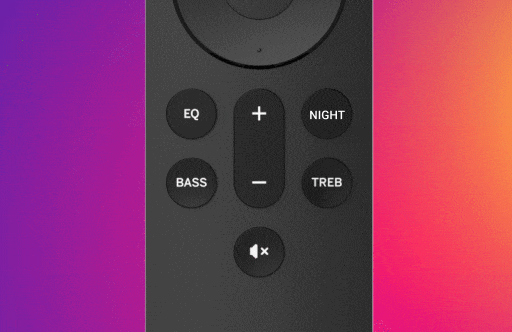
The remote has dedicated buttons for EQ settings, Level adjustments, Audio Effects, and more. If you're interested in customizing your sound bar, we recommend starting with the EQ modes. Select the "EQ" button on the remote and scroll to select the different modes: Movie, Music, Gaming, and Direct, which turns off the EQ and allows the content to be heard as the creators intended.
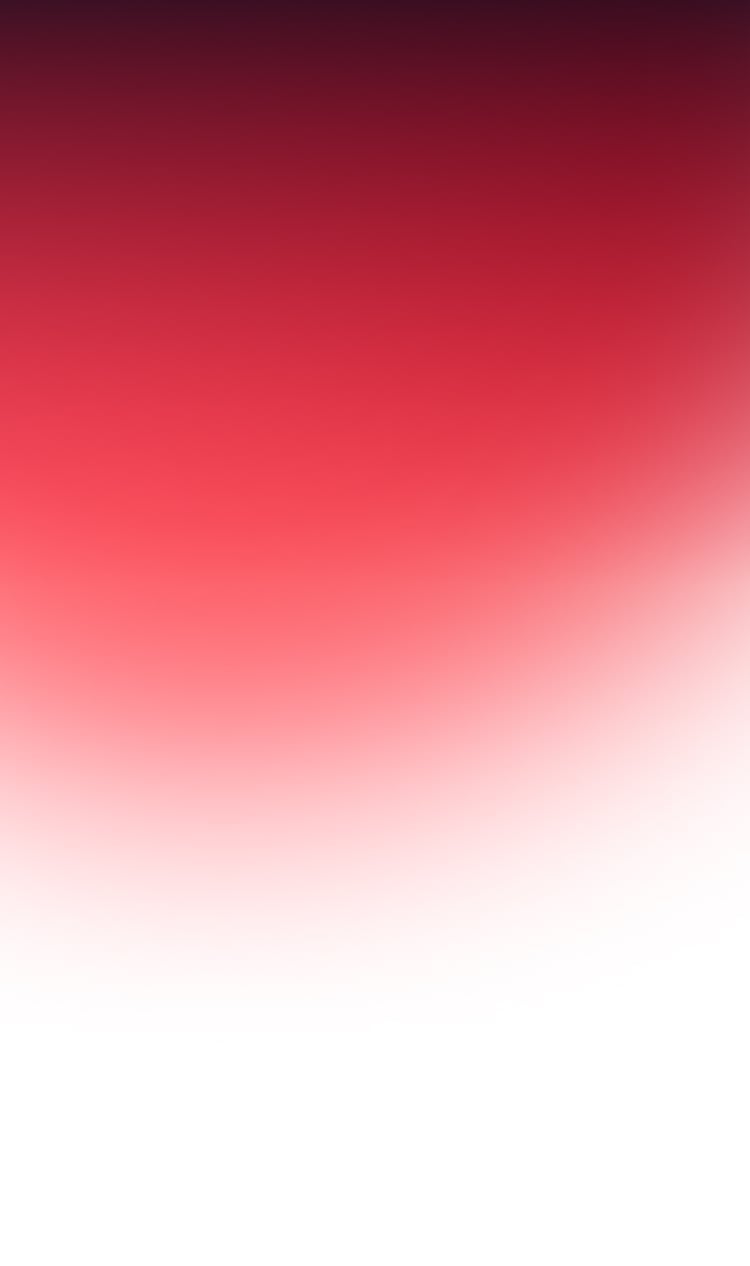

Make the most of your new Sound Bar.

4K entertainment soundtracks are enhanced with Dolby Audio™ for a more immersive experience, and with DTS® Virtual:X™ on, you’ll add floor-to-ceiling virtualized 3D sound, placing you in the middle of the story and front row at your favorite concert venue.
Turn on the Dialogue Enhancement feature from your remote to increase dialogue clarity further so you can hear every word in movies and TV shows.

You can connect your Alexa and Google Assistant devices to M-Series All-in-One using the dedicated AUX VA port or with Bluetooth. Your sound bar will even momentarily lower the TV volume so you can hear the response from your voice assistant.
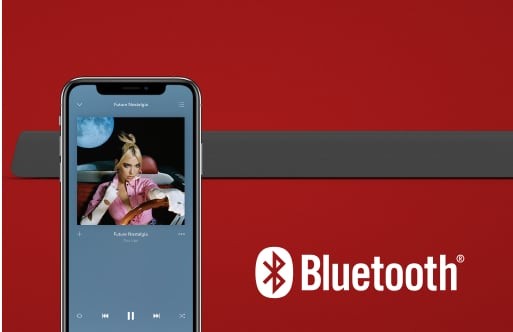
A sound bar isn’t just for your TV. You can also stream music directly to the sound bar wirelessly with Bluetooth, using your phone or any compatible device.
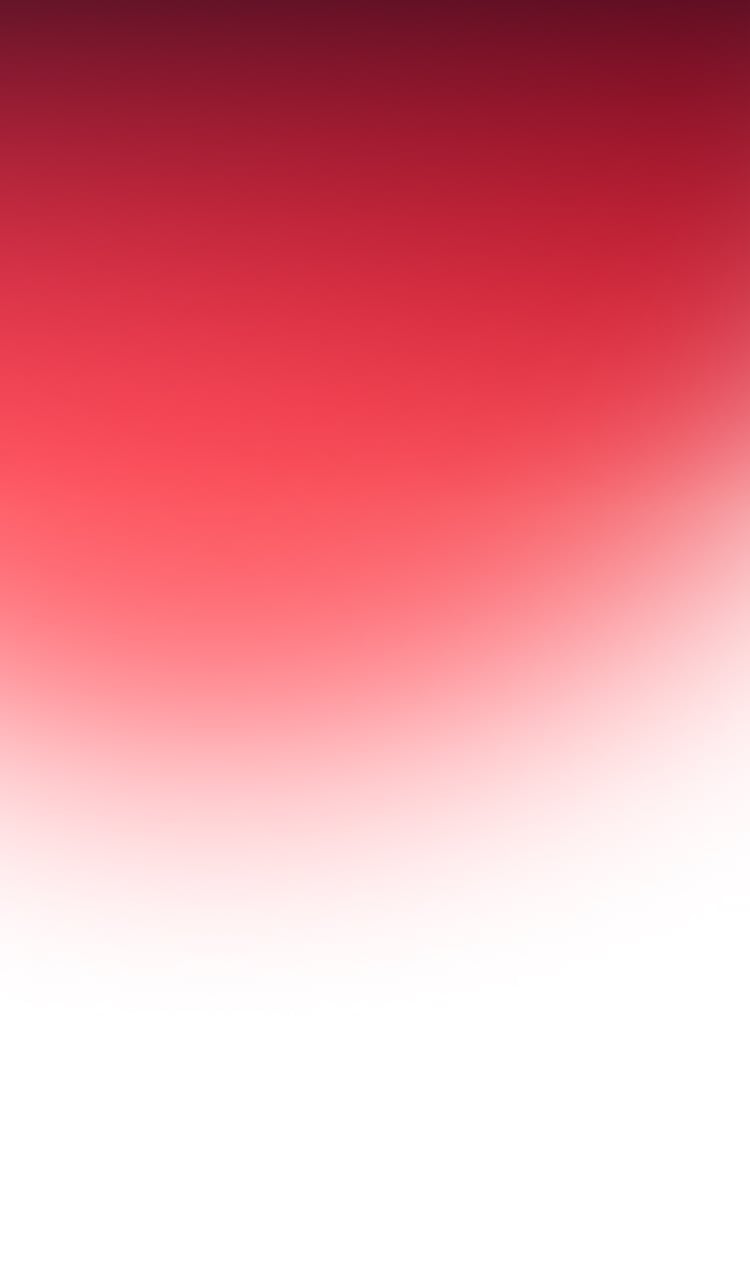

Need more help?
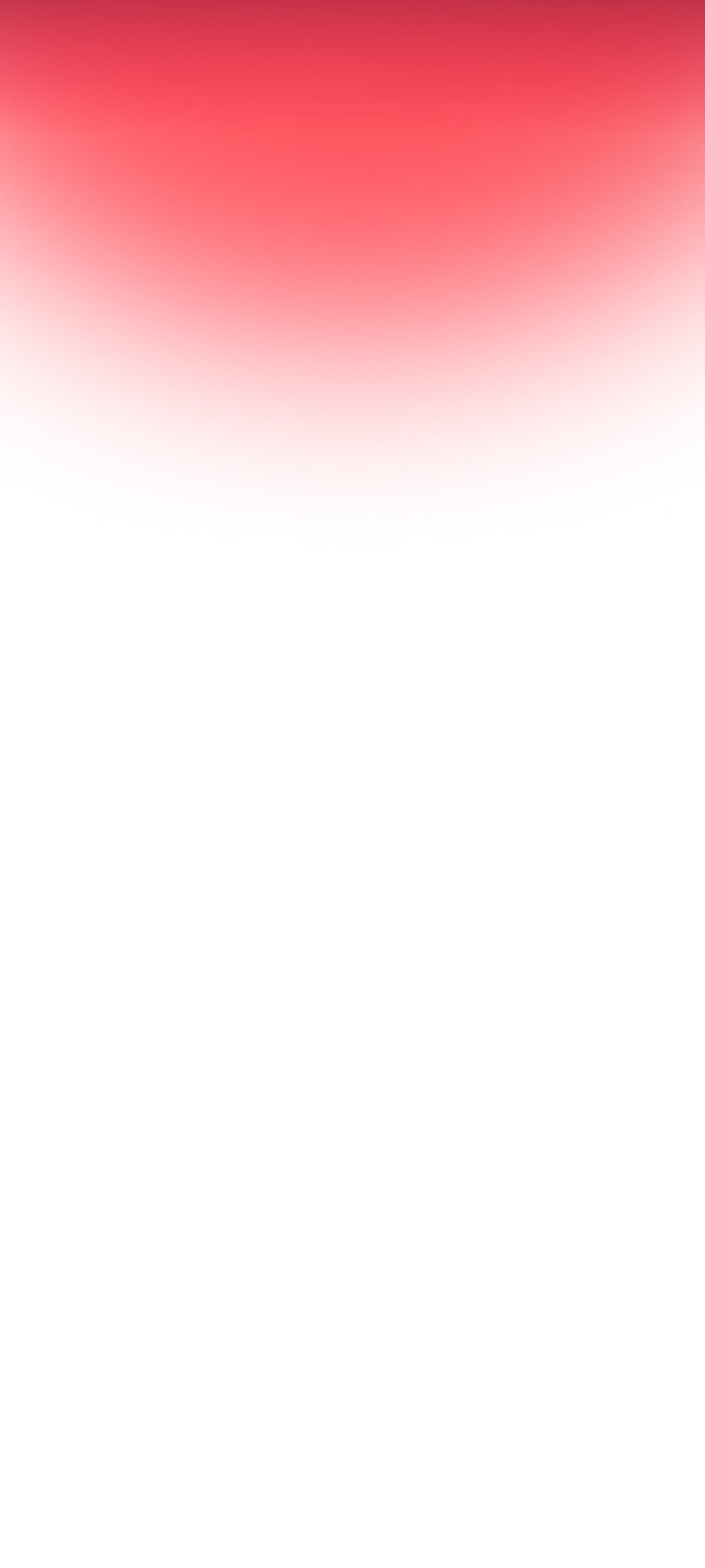
Register
your VIZIO
Enjoy VIZIO benefits by signing up and registering your product.
Personal Information
2. Product Information.
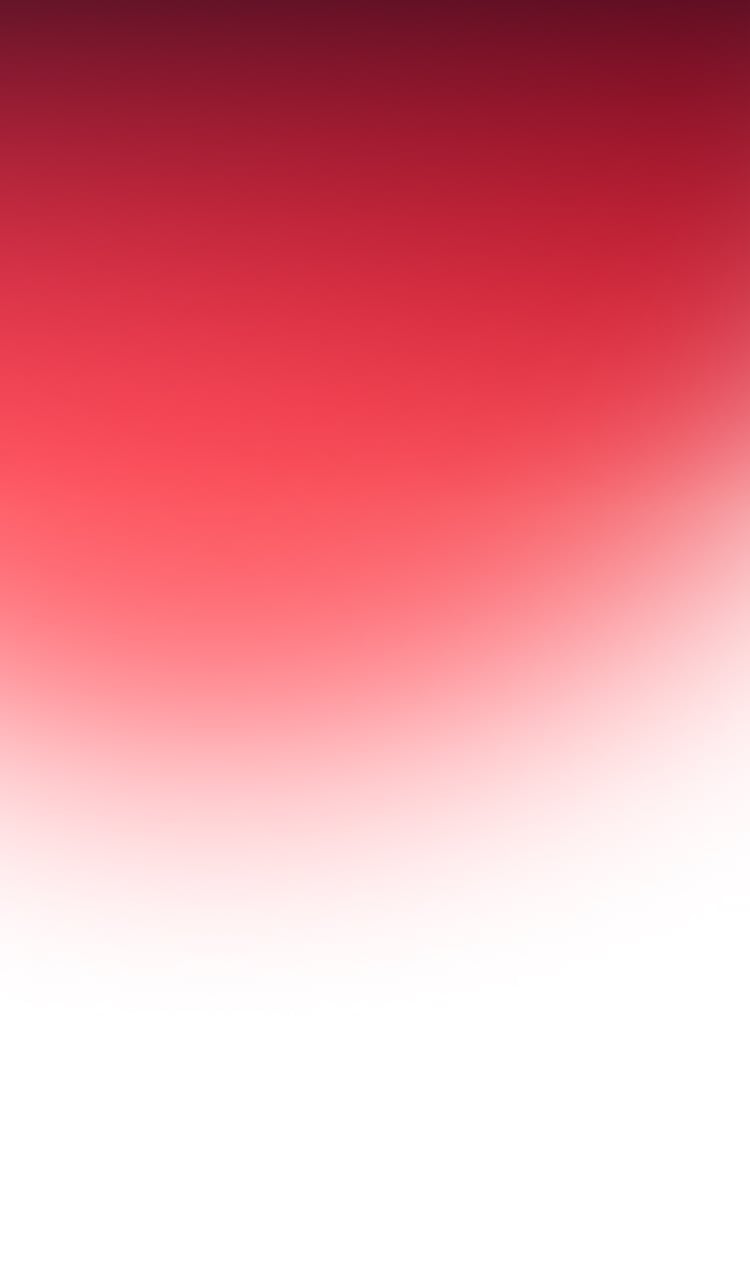

You’re Registered.
Now it's official. You're on board for exclusive VIZIO benefits,, like sneak peaks and discounts.
Let’s get you back to setting up your VIZIO.

Welcome to the VIZIO Family.
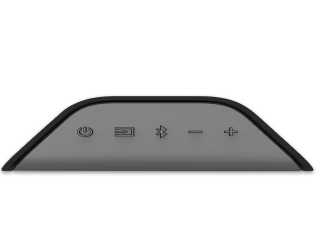
Why register?
Register today and get the most out of your VIZIO sound bar with exclusive benefits.
Support
- Landing
- step1
- step2
- step3
- step5
- success